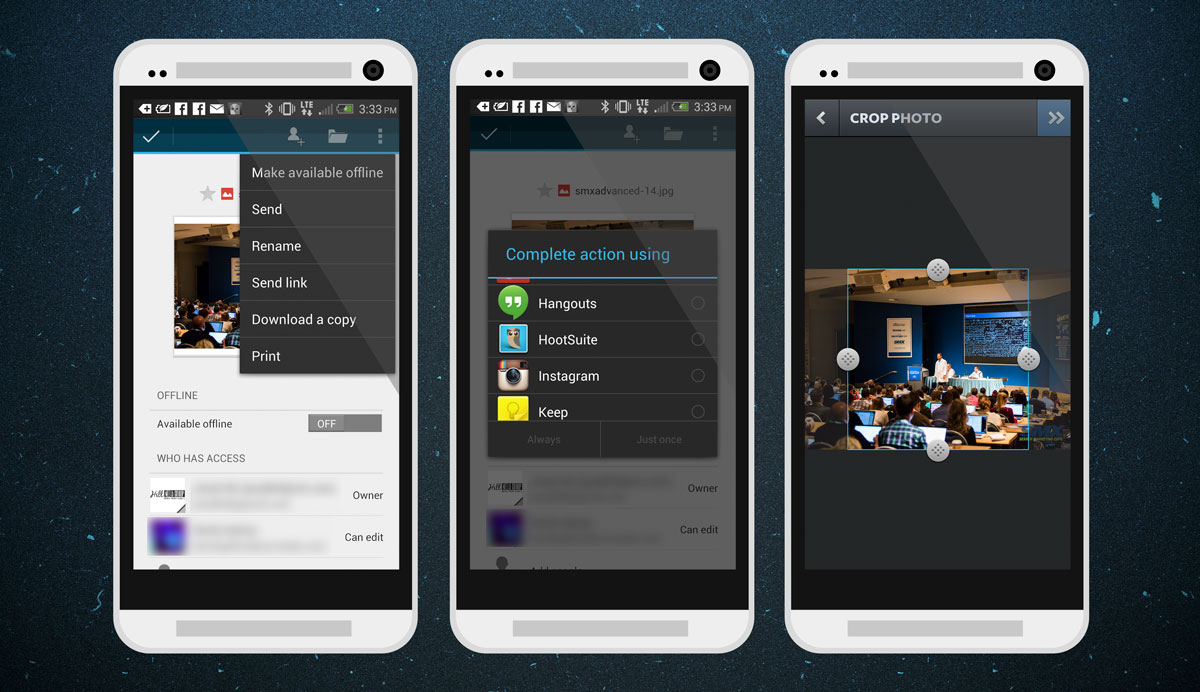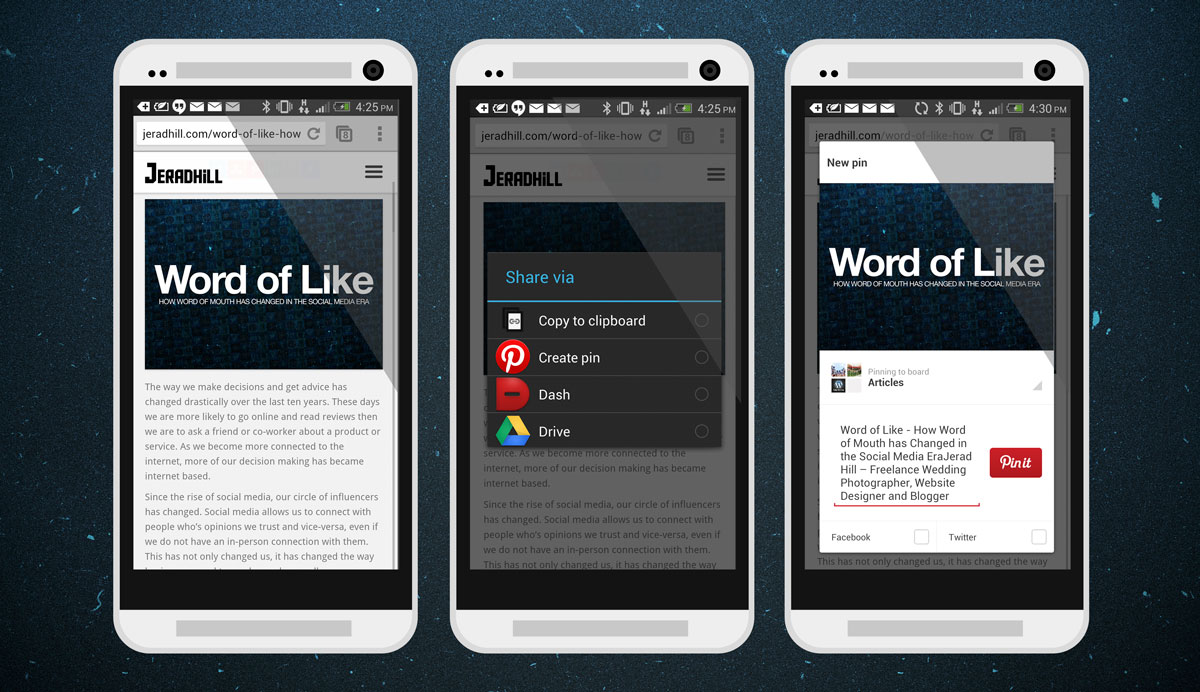The job of Community Manager didn’t exist a few years ago. Businesses and organizations these days understand that it is important to keep their finger on the pulse of the conversations taking place online. Busy community managers such as those who run social media for an event have an even bigger task at hand. These people find themselves on Twitter, Facebook, Linkedin and Google+ checking for conversations that are happening, usually from their smart phone. On the day of an event or major announcement it is important for Community Managers to be able to see and react to conversations taking place online. Community Managers also share content through out the day to help people connect with their brand, product or event. It is a busy job which requires the right tools.
Most companies these days use a variation of Google and Apple products. I often see Macbook Airs and iPhones connecting to Google Apps for collaboration. Apple has the cool devices that have long battery life, although Google does now as well. Google has the online collaboration tools such as Google Docs and Apple is trying to get there as well. For me, it comes down to what works now and what works fast. If it takes to many steps, I won’t have time to do it. That is where the idea for this post came from.
A friend of mine is a community manager for a busy multi-location conference. She is all over the place and her Macbook Air and iPhone hold it altogether. It helps that she is amazing at her job. As a busy person who is responding to tweets, posting photos to Instagram, writing blogs on the sessions and keeping after the event photographer (this guy), she is busy. Anything that could shave off a second or two off of her workflow is helpful. When she comes across content or is sent content, it needs to be easy to share. Android has done a better job of allowing you to manage and move your content then iPhone has. This is one of the main reasons I am using an Android phone as my primary mobile device right now.
Android has robust Sharing. It’s almost silly how easy it is to share content between apps in Android. For example, if you have a bunch of images in Google Drive, it is easy to share those images to Twitter, Facebook, Instagram or any other app that you might want to send the image to. Since there is no easy way to post one photo to multiple social networks including Instagram, this is the next best thing. If a new article was posted and needs to be shared, Android will allow you to share it right into each app easily including Pinterest and other social networks that are not integrated with something like Hootsuite.
Here is an example: You have a group of photos in Google Drive (or Dropbox) and you want to post them to Instagram. The process for doing this on an iPhone is to save each photo to your Photo Library, then open Instagram and open the photo in Instagram so you can crop and post it. This is quite a process for posting several photos, or even one if you are in a hurry. What if the photo just came through an email, or was in a blog post? How would you go about sharing it to Instagram? It would involve many steps. In Android, it only involves a few. In the image below, I outline how to take a photo from Google Drive to Instagram in only a couple of taps.
In the image above from left to right I am viewing an image in Google Drive, I choose the send option to send it to another app, select Instagram from the list of many options and then it opens in Instagram ready to crop. Very quick, and with a couple of taps of the back button I am back in Google Drive ready to post another photo.
To post an article from a website to Pinterest you would have to copy the link from your web browser, open up Pinterest, tap to create a new pin, choose to provide a link, paste in that link, choose the image from the website you want to pin, add a description to their pin and then post the pin. To do this from Android all you have to do from the website is tap share, choose Pinterest, choose the image to pin, change the description if you want (it already provides a description from the site) then tap pin. Check out the image below.
I think you are getting the idea now. It is super easy to share content around in Android. When I come across articles that I want to read but don’t have the time, I save them to Pocket or Evernote easily by using the Android Share feature. When I want to send a post or share an article in Buffer App or Hootsuite, I send it through the Android Share feature to the app I want to send it to. It is actually just as fast if not faster than doing it on a computer. In my downtime, I can find articles to share, send them to Buffer App and fill up my cue of posts.
Though Android may not have the variety of apps that iOS has, it is catching up fast and all of the important apps are already there on Android and work just as good. My hope is that Apple will add this flexibility to iOS but even if they do it will probably require apps to allow it. Android already works this way.
If you are a Community Manager and want a better way to push content through your mobile device, I suggest you give Android a try. I use it because it saves me time and the workflow is much more robust.
Let me know your thoughts. Are you a Social Media Manager or Community Manager who manages their accounts through a mobile device? I would love to hear your thoughts and tips on how you quickly and effectively manage social media communities on your phone and/or tablet.