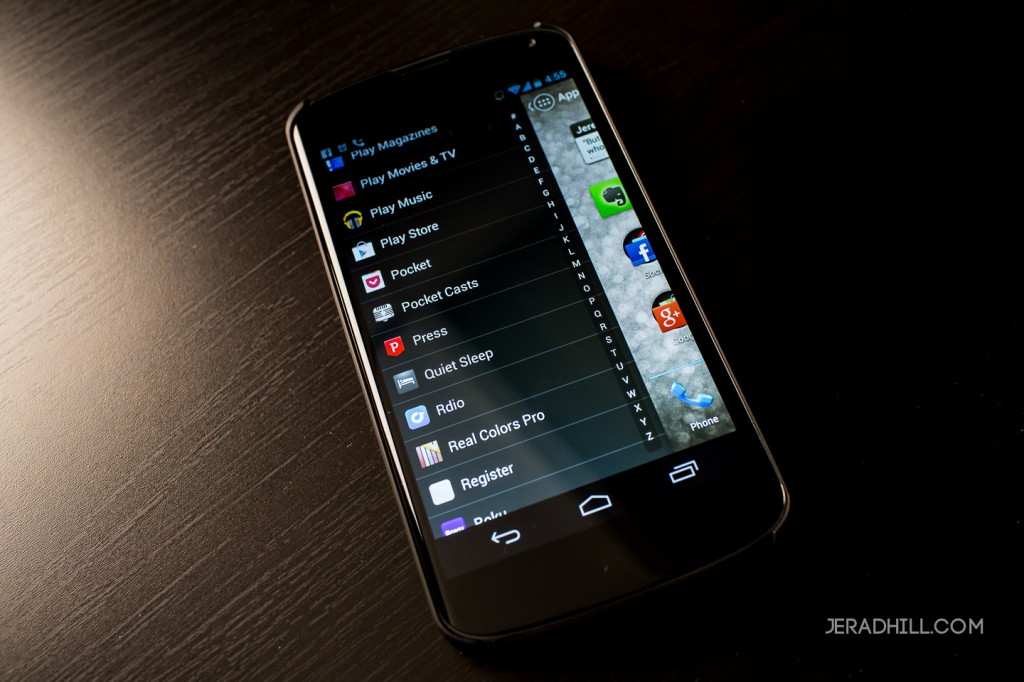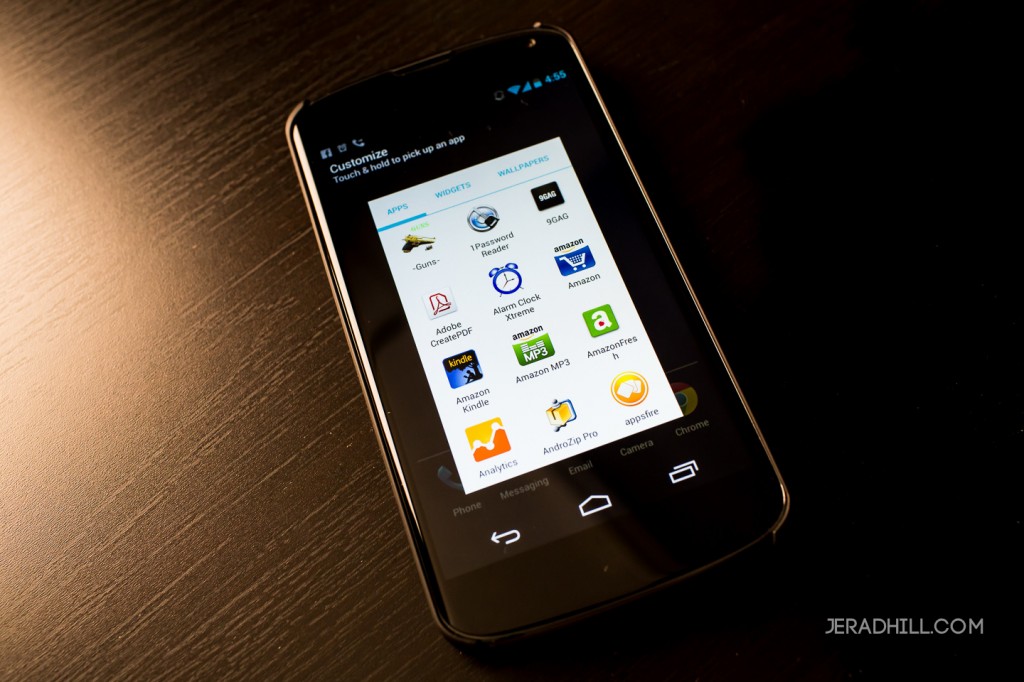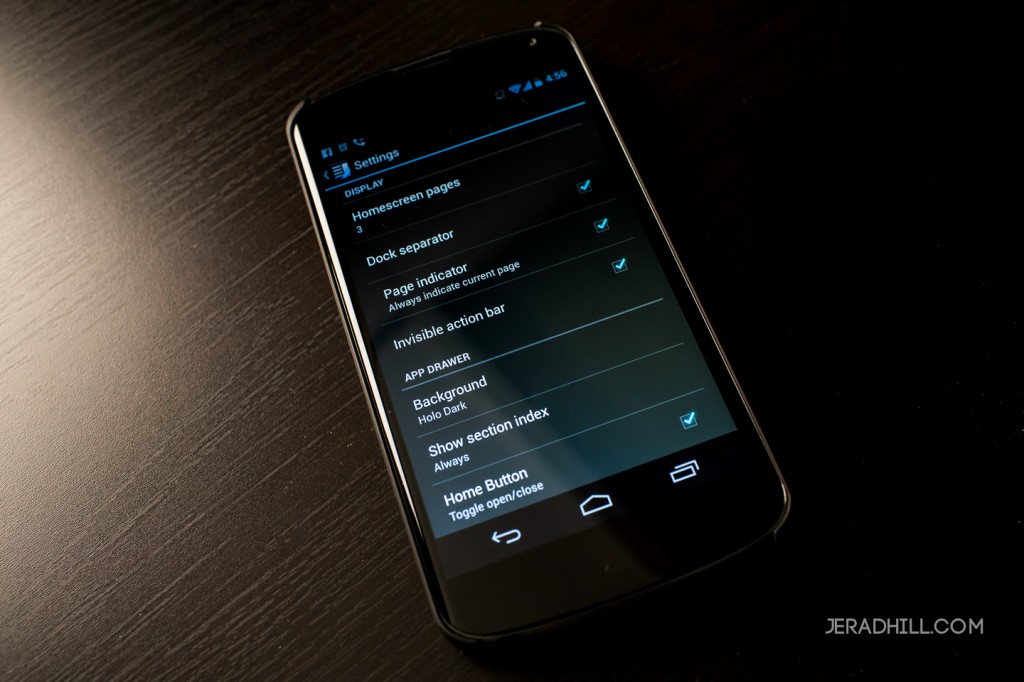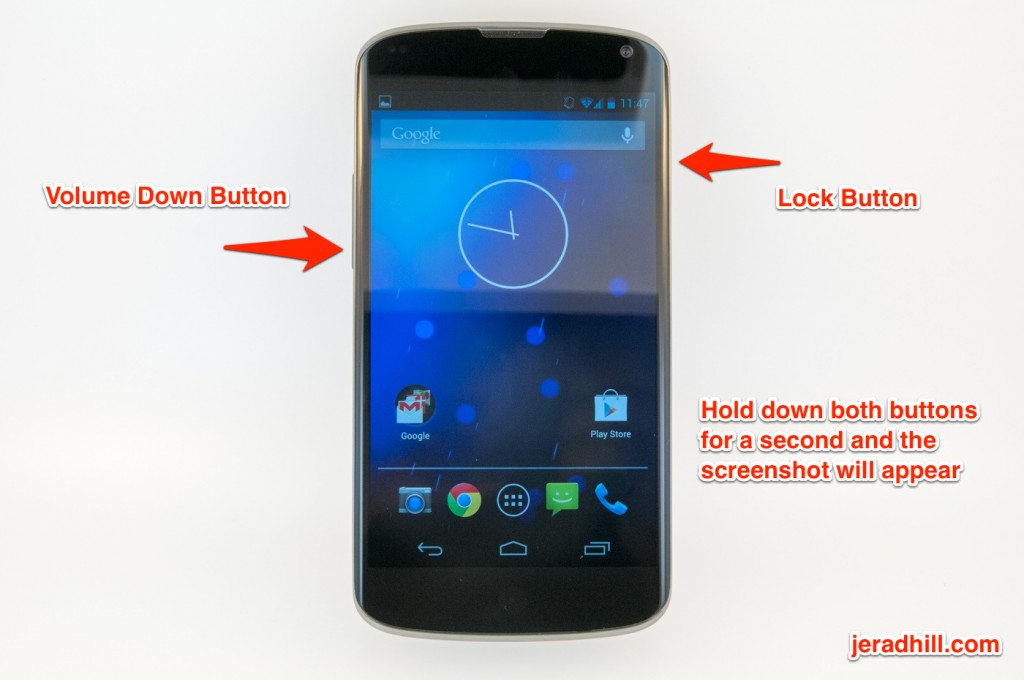Finding an organizational system for your Android Phone is hard. Each device manufacture does their best to create an app launcher and home screen that they feel is useful, however many fall short of being easy to use. Action Launcher Pro is a simple launcher aimed at making it easier for you to accomplish tasks.
My Android Phone is a Google Nexus 4, so Action Launcher Pro was not as much of a change as it would be for someone using a Samsung Galaxy S3 or a Motorola Android Phone. Action Launcher Pro makes it easier for you to access your apps so you do not have to have multiple app folders. One thing I have always disliked about the iPhone is that all apps go in folders or individually on a grid. Call me old fashioned, but I like a list. On my Mac I avoid Launchpad like the plague. If you have more than a few apps, it becomes hard to find what you are looking for. I prefer a list or a simple search alternative on my Mac and my Phones.
I have included several screenshots and a video of Action Launcher Pro in action on my Google Nexus 4 to give you an idea of how it looks.
This is my standard homescreen with some of my apps categorized. This is not a feature of Action Launcher, just the way I organize my apps. See my video for more details.
This is the app list screen which I absolutely love. I love having an app list and having that list easily accessible.
Easy to access menu to get you to System Settings and Customization. See my video where I show each of these features.
Customize your homescreens easily using this menu.
Settings for Action Launcher Pro make it easy to further customize your new Launcher experience.
All-in-all, Action Launcher Pro does what I need it to and it helps me get around my phone faster. I use apps for multiple purposes and it is a hassle for me to have to scroll through screens of app icons.
Action Launcher Pro for Android available in the Google Play Store