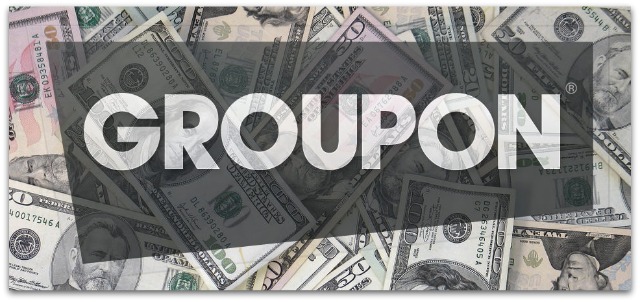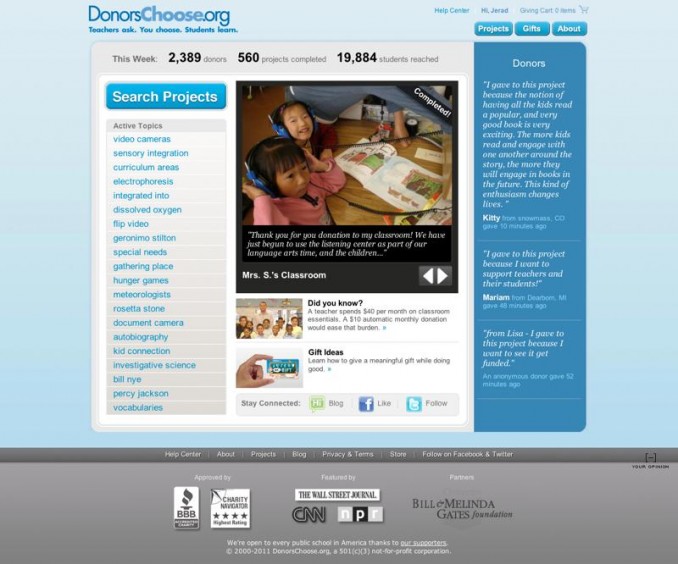People are always asking me what they should do with their old Mac. Often that question is followed up with a long story about how long they have had their Mac and all that it has done for them. There are many options when it comes to selling your old computer but there is also much to worry about. Your Mac gadgets contain personal data and if you are not very tech savvy then you are probably worried about your personal data that was on that computer being harvested. In this article I am going to give you two bits of advice. The first is a safe and easy way to clear your hard drive of personal data before selling your Mac and the second is a great way to sell your Mac and get decent money for it.
Safe Mac Data Removal
The safest way to remove data from a Mac would be to format the hard drive thoroughly. If you are planning to replace this Mac with a new one, this process will be pretty easy. The tutorial below provides you with the safest and most thorough way of formatting your hard drive aside from destroying it completely.
You will need 2 Macs to complete this. Most people buy a new Mac to replace their old Mac leaving a short period of time when you have two Macs. Pretty much all Macs from the last five years or so have a Firewire port. This may change soon but for the time being they all come with Firewire. You will need your two Macs and a Firewire Cable. The cable does not have to be very long, just long enough to connect the two Macs. If your old Mac does not have a Firewire port then you will have to go with option two below. You will also need a fresh copy of Mac OS X. You can either use the disc that came with your Mac if you have it, or a new “Full” version of Mac OS X operating system you can get from Apple.Com or another retailer. You will need a Full version and not an upgrade disc. Make sure that the version of Mac OS X that you plan to use is compatible with your Old Mac if it is not the original disc that came with it.
WARNING: Make sure that you have transferred any data to your new Mac that you want to keep before continuing with this process. Once you complete this process it will be almost impossible to get the data off of your old Mac’s hard drive. In my tutorial below New Mac is the Mac you are keeping and Old Mac is the Mac you wish to safely erase the data on. This process is actually quite easy so excuse my lengthly explanation of things. I just want to make sure you don’t make any mistakes.
Step 1: Make sure your new Mac is turned on and your old Mac is turned off.
Step 2: Using the Firewire cable, connect your two Macs. Make sure that both Macs are connected to power (laptops).
Step 3: On your old Mac, hold down the “T” key on your keyboard and turn on the power. Continue to hold down the “T” key on the keyboard until you see the Firewire logo (see image below).

Step 4: On your new Mac you should see your old Mac connected as if it was an external hard drive. This will allow you one last change to grab anything off of the old Mac before shredding the hard drive contents. You can navigate to your User folder by clicking on the drive icon for your old Mac (it will have the firewire logo in the icon). Navigate to your users folder by clicking on Users then choose the user account name. You will now be in the Home folder and you can access the files that were on your old Mac’s Desktop, Documents, Music, Movies, Photos and Shared Folders. Copy any files that you want to keep over to your new Mac.
Step 5: Once you are absolutely sure that you have everything off of your old Mac and are ready to format the hard drive, continue to step 6.
Step 6: On your new Mac, open your Applications folder and navigate to the Utilities folder. In the Utilities folder there is an application called Disk Utility. Open that.
Step 7: You will see a list of connected disks on the left hand side. Make absolutely sure to select the drive on your Old Mac. If you are unsure as to which drive to choose, disconnect all external hard drives you have connected to your new Mac just to be safe. You don’t want to accidentally format the wrong drive.
Step 8: This step has a four part process. See the image below to follow along.
- Select the drive you wish to format. Unless you had renamed your old Mac’s hard drive it will probably be called Macintosh HD. The icon for your old Mac’s hard drive will be a firewire disk icon.
- Select the format option “Mac OS Extended (Journaled)
- Title the hard drive Macintosh HD
- Click on the Security Options button

Step 9: After you clicked the Security Options button, a drop down window appeared with format options. Select the 7-Pass Erase Format Process. Depending on your hard drive size, this process could take quite a bit of time to complete. I recommend setting this option at the end of your day and letting it run over night. The 7-Pass Erase process writes 0’s over the entire hard drive 7 times. The 7-Pass Erase process meets the US Department of Defense standards for securely erasing magnetic media. My guess is that if the Security of Defense is cool with it, then I am cool with it.

Formatting recommendations: Your hard drives on both machines will be spinning during this entire process. If your are on laptops I suggest setting them both on a table so proper air flow can get into your laptops and onto the hard drives and processors. The format process is not a taxing process on your system but it is a long process of continuous running. Its better to be safe and avoid long periods of heat if at all possible. After the hard drive format on your old Mac is complete it will have been successfully erased completely.
Step 10: Insert the restore disc or new Mac OS X install disc into your Old Mac then turn it off and disconnect the Firewire cable. You will not need your New Mac for the rest of the tutorial so from here on out when I mention Mac I am referring to your old Mac.
Step 11: Turn your Mac back on while holding down the “C” key on your keyboard. This will force your Mac to boot from the CD which it probably would have anyway due to the fact that there is nothing on the main hard drive any longer. From here the process is pretty simple to install Mac OS X back to it’s new state as it was when you first purchased your Mac. It will walk you through the process. When the installation is complete and you get the Welcome screen asking you to choose a language, hit the eject button to remove your disc. Once your disc is out, hold down the power button until your Mac turns off.
Complete! You are now ready to sell your Mac safely. You can now be confident that whomever ends up buying your old Mac will have a fresh Mac and absolutely no way to get your old data.
Options for selling your Old Mac
eBay: Though I absolutely hate eBay, it is a decent option for selling your old Mac. You won’t get the most money for it but if the price is right, it will sell.
Amazon.Com: If your old Mac is not that old then you can probably find it on Amazon and list it there. Older items on Amazon usually take longer to sell but you can get better money then on eBay if it does sell most of the time.
Craigslist: I usually try to avoid Craigslist, but for selling computers it works pretty well. I suggest that if you are going to use Craigslist, use it to sell your laptop so you can meet the person at a Starbucks or somewhere public. You never know what kind of person you are going to meet when using Craigslist.
The Best Option for Selling Your Old Mac
 Powerbook Medic is now offering to buy your old Mac Gadgets. Powerbook Medic is where I buy any replacement parts I need for my Mac Gadgets. Visit their website, enter what it is you are wanting to sell to them and they will make you an offer based on the fair market value of the product. If you like the price they have a few hassle free shipping options for you to send your device to them. It is highly likely that they will probably take your device apart and sell it piece by piece given that is the nature of their business. I have checked out the options for several devices and their buyback prices are pretty decent. The better condition your device, the more you will be offered.
Powerbook Medic is now offering to buy your old Mac Gadgets. Powerbook Medic is where I buy any replacement parts I need for my Mac Gadgets. Visit their website, enter what it is you are wanting to sell to them and they will make you an offer based on the fair market value of the product. If you like the price they have a few hassle free shipping options for you to send your device to them. It is highly likely that they will probably take your device apart and sell it piece by piece given that is the nature of their business. I have checked out the options for several devices and their buyback prices are pretty decent. The better condition your device, the more you will be offered.
Just like with selling most things, you will probably get a better price by selling to a private party but with the speed in which new technology comes out and the ease in which people can complain about something if they are not happy, it may be easier to sell it to a company like Powerbook Medic.
Have you had a positive selling your Mac? Let me know what your method was in the comments box below.
Technorati Tags:
secure mac formatting, restore mac hard drive, 7-pass erase format, sell my old mac, safe formatting mac
 I thought it would be fun to show some of you who are geeky enough to care the editing process behind the video I put together of my son and I drifting around our house in his Little Tikes Car. I have received a few emails from people asking how I got all of those camera shots so I thought I would also explain that. The following video shows the complete project in Final Cut Pro X and I explain each portion of the project including how I set up the camera for each shot.
I thought it would be fun to show some of you who are geeky enough to care the editing process behind the video I put together of my son and I drifting around our house in his Little Tikes Car. I have received a few emails from people asking how I got all of those camera shots so I thought I would also explain that. The following video shows the complete project in Final Cut Pro X and I explain each portion of the project including how I set up the camera for each shot.

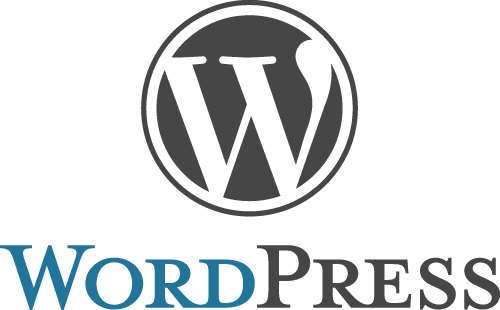
 WordPress is much more than a blogging platform. It is quickly becoming the script of choice when deciding what is going to power your website. Even as a website designer many of my own websites, including this website, are powered by WordPress. It is easy to manage your content through WordPress.
WordPress is much more than a blogging platform. It is quickly becoming the script of choice when deciding what is going to power your website. Even as a website designer many of my own websites, including this website, are powered by WordPress. It is easy to manage your content through WordPress.
 There are now more options than ever before when it comes to processing credit cards for your business. In the early days if you wanted to sell online you had either Paypal or an expensive Gateway provider to choose from. Today you have many options. The question is, which one works best for your needs?
There are now more options than ever before when it comes to processing credit cards for your business. In the early days if you wanted to sell online you had either Paypal or an expensive Gateway provider to choose from. Today you have many options. The question is, which one works best for your needs?